SNV4 Pro APP Operation Guide
(WARNING:Only S-RGB, Neopixel cores of the lightsaber can connect to Bluetooth)
1. Download and Install the APP
- For Android System: Scan the QR code to download.
- For ios System: Search "ForcePark V2" in the App Store to download.
2. Turn on Bluetooth and Location Services on your phone, then open the APP
- Tap the Bluetooth icon in the toolbar to connect.

- After tapping the Scan button, select the detected device (Bluetooth device name: FORCEPARK) for Bluetooth connection. Once connected successfully, there will be a voice prompt from the saber.

3. Control the saber
- Control various functions of the saber through the APP.

4. Replace Sound Fonts (Read SD card information for operation)
- Replacement method:
- Remove battery - Remove SD card - Import sound effects - Install SD card - Install battery - Restart.
- The maximum number of soundfont files that an SD card can store is 99 sets. The maximum number of soundfonts that can be marked for the APP is 25 sets.
- If the soundfont file name is 1-25, there is no need to mark it on the app. If the soundfont file name is 26-99, it needs to be marked on the APP.
- Simple Replacements: SNV4pro is compatible with Proffie sound fonts (with very few exceptions). All you need to do is to rename the Proffie sound font folder with a numerical designation from 1 to 99. However, the track file name must be in the format trackxx.wav, such as track1.wav.
- Complex Replacements: The folder name of the sound font file should be numbered from 1 to 99. The types of sound effects include humxx.wav, blstxx.wav, clshxx.wav, forcexx.wav, stabxx.wav, etc., where xx ranges from 01 to 09 (e.g., hum01.wav), or from 1 to 15 (e.g., hum1.wav), or left empty (hum.wav). The names of corresponding sound fonts must be placed directly in the main folder (e.g., 1:/hum01.wav) or in sub-folders with corresponding names established (e.g., 1:/hum/hum01.wav).
5. Blade Effects Editing
- Local Blade Effects:
- Clicking to play, it will display the actual effects on the saber.
- Blade effects within the "Local Blade Effects" can be designated as available effects for the saber by marking them with a "star".
- If the number of "star" light effects in the "Local Blade Effects" exceeds the maximum limit, the system will issue a warning.
- Blade effects uploaded from the "Public Blade Effects" and "My Blade Effects" will be saved into "Local Blade Effects" after clicking upload button.

Public Blade Effects: Running blade effects can be viewed on the APP. Any public blade effects can be uploaded to the "Local Blade Effects".

My Blade Effects: Register an account on the website www.saberopen.com. Log in to the APP with the registered account. Edited blade effects will automatically be saved to "My Blade Effects". Users can select preferred blade effects from "My Blade Effects", then click "upload" to find the newly uploaded blade effects in the "Local Blade Effects" Area.

6. Parameter Adjustment

- Volume Adjustment
- Power On/Off Speed Adjustment
- Blade Light Length Adjustment
- Color Palette
- Motion Sensitivity Adjustment
7. Other APP Settings
- Restore Settings
- APP Version Information Check
- Clash On/Off
- Motion Control On/Off
- Swing On/Off
- Hum On/Off

8. Add Blade Effects via Computer
- Create a folder named "filexx" (where xx ranges from 1 to 90) under the "all-light" directory.
- Rename the downloaded blade effect file on the computer to "light1.bin".
- Place the blade effect file and "readme" file into the newly created "filexx" folder.
9. Upgrade SD Card Program
- Place the upgrade file provided by the official into the root directory (upgrade file named sword2022.bin). Then insert the SD card and the battery. When you hear the sound of metal impact, it indicates that the board upgrade is complete.

10. Warning!
- Both ''power on'' and ''set'' are system files and must not be deleted or altered!
- Files named ''file91'' to ''file99'' within the ''all-light’' folder are system light effect files and must not be deleted or altered!
- The system can only recognize 44.1 kHz mono-channel WAV audio file. Other formats may cause abnormal playback or even system errors!