Proffie 2.2 Tutorial
Proffie Lightsaber Operation Manual
Video Tutorial:
Proffie Customization Tutorial: How to add sound fonts and blade styles to the Proffie lightsaber
One Button Sabers
Power On/Off:
-
Make sure the battery is properly installed and you hear the boot sound — this means the saber is in standby mode.
(It’s recommended to remove the battery when not in use.) -
Gesture ON/OFF: Quickly twist the hilt right then left to toggle blade on/off.
While in Standby:
-
Power ON: Single press
-
Toggle Background Music (BGM): Double press
-
Mute ON: Double press and hold, then release
-
Switch Sound Font: Long press and release
-
Enter/Exit Volume Mode:
-
Hold button and strike blade — when you hear a “beep,” you’re in volume mode
-
Single press = volume up
-
Long press = volume down
-
Hold and strike again (until “beep”) to exit
-
-
Battery Level Check: Triple press
While Blade is ON:
-
Power OFF: Long press
-
Blaster: Single press
-
Lock-Up: Hold button and strike blade
-
Stab Effect: Thrust forward horizontally
-
Melt Effect: Hold button and thrust forward horizontally
-
Lightning Block: Double press and hold, then release
-
Drag Effect: Hold button and tap blade tip
-
Force Effect: Point blade upward, hold button, and twist right then left quickly
-
Color Change:
-
Point blade downward, hold button and twist quickly
-
After a prompt sound, slowly rotate to change color
-
Hold button and twist quickly again to lock color
-
-
Combat Mode ON/OFF: Triple press and hold, then release
Two Button Sabers
PWR (Power Button)
AUX (Function Button)
Power On/Off:
Make sure the battery is correctly installed and you hear a startup sound — this means the lightsaber is in standby mode.
(It is recommended to remove the battery when not using the lightsaber.)
-
Turn On/Off Lightsaber: Short press PWR to turn the blade on or off.
-
Mute Mode: While the blade is off, double-click PWR to activate mute mode when turning it on.
-
Gesture Control On/Off: Twist the hilt to turn the blade on or off.
-
⚠️ Note: Proffieboard V2.2 does not support full power-off via software. It uses a low-power standby mode instead of a complete shutdown. In this mode, the board stays semi-active to detect button presses for fast activation.
To completely shut off power, you can:
-
Remove the battery manually.
-
Install a physical kill switch to cut off power to the Proffieboard.
-
While Blade is On:
-
Blaster Block: Single press AUX
-
Flash on Clash (FOC): When the blade is hit or clashes, it flashes white and emits a sound automatically.
-
Tip Drag Effect: Hold down PWR and strike the tip of the blade against a surface.
-
Background Music: Long press PWR to toggle background music on or off.
-
Color Change:
-
While the blade is on, hold AUX and quickly press PWR.
-
After a prompt sound, slowly rotate the hilt to cycle through colors.
-
Single press PWR again (you’ll hear a sound) to exit color change mode.
-
While in Standby Mode (Blade Off):
-
Adjust Volume:
-
Hold AUX for 2 seconds and release after hearing a "beep" to enter volume adjustment mode.
-
Press PWR to increase volume.
-
Press AUX to decrease volume.
-
Hold AUX again for 2 seconds and release to exit volume mode.
-
-
Switch Sound Font:
-
Single press AUX to cycle through different sound effects/fonts.
-