Why Proffie in 2025?
Proffie lightsabers run ProffieOS, an open-source firmware famous for deep customization, modern motion sensing, and a huge community library of styles and controls.
At Nsabers, our Proffie V2.2 hilts give you the headroom to grow—roomy chassis, reliable wiring, and a clean baseline config that’s easy to extend with styles and sound fonts. If you want a premium, duel-ready option out of the box, explore our Master Saber series.
What you’ll need (hardware)
-
Proffieboard V2.2 (in-hilt or core), pixel blade (Neopixel) or in-hilt LED, speaker, buttons, battery (protected Li-ion per your hilt spec), wiring, and a quality USB data cable.
-
Use the charger type recommended for your core (commonly 5V/1A; avoid fast chargers).
Pro tip: Dry-fit everything in the hilt before final solder and heat-shrink. A tidy chassis = fewer gremlins later.
2025 software setup (the clean path)
1) Install Arduino IDE 2.x + Proffieboard plugin
-
Add this Boards Manager URL in Arduino → Preferences → Additional Boards Manager URLs:
Then open Tools → Board → Boards Manager, search Proffieboard, and install.
2) Select the right board & USB type
In Tools:
-
Board: Proffieboard (or Proffieboard V2 for v2.x hardware)
-
USB Type: Serial + WebUSB + Mass Storage (recommended for easy edits)
3) Get the latest ProffieOS
Download the current ProffieOS 7.x, unzip it, and open ProffieOS.ino in Arduino.
Configure the saber (starter path)
Open /config and pick or duplicate a sample config that matches your setup (1-button vs 2-button, single blade vs crossguard, etc.). Define:
-
Blade setup (pixel vs in-hilt LED)
-
Button layout
-
Presets (sound font + blade style per slot)
-
Prop file (controls & gestures). Many users prefer FETT263’s prop for powerful gestures and Edit Mode.
Quick win: Use an OS7 config helper or a known-good sample to generate a clean config and presets instead of hand-editing from scratch.
About styles
Paste ready-made styles from community libraries into your presets for instant effects (unstable, kyber surge, blaster blocks, etc.).
Flash it
-
Connect your saber via USB.
-
In Tools, confirm board + port, then Upload.
-
If the board isn’t detected, put it in bootloader: hold BOOT → tap RESET → release BOOT, then upload. On Windows, if DFU drivers are fussy, use the modern DFU installer (preferred over older Zadig flows).
Edit Mode & WebUSB (modern quality-of-life)
With OS 6+ and especially OS 7, you can tweak many settings on-saber via Edit Mode or from Chrome using a WebUSB page—no recompile needed for common changes. Make sure you compiled with Serial + WebUSB + Mass Storage selected.
First-time testing checklist
-
Ignition/Retraction (per prop file)
-
Motion: swings, clashes, thrusts, stabs respond correctly
-
Style switching: cycle presets; confirm color/effect changes
-
Audio: font loads cleanly, volume reasonable
-
Power: safe charging behavior (use vendor-recommended charger)
Troubleshooting (fast paths)
-
No Port / Upload fails: enter bootloader (BOOT → RESET) and upload again.
-
WebUSB won’t connect: rebuild with Serial + WebUSB + Mass Storage and re-upload, then reconnect in Chrome.
-
Driver issues (Windows): use the Proffie DFU installer; only fall back to Zadig/WinUSB if necessary.
-
Buttons/gestures feel “off”: verify you’re using the intended prop file and matching defines.
Make it yours (Nsabers way)
Once your base is solid, go wild:
-
Load premium sound fonts per character
-
Paste new styles into your presets
-
Add tracks and set up the Track Player in the prop file
-
Use Mass Storage to edit the SD card over USB (no disassembly)
Ready to start? Shop the Nsabers Proffie V2.2 lineup, or go straight to our premium, duel-ready Master Saber collection.
FAQ
-
Can I use any battery?
Use the battery type and charger spec recommended for your specific hilt/core (commonly 5V/1A). Avoid fast chargers. -
Where do I get styles and fonts?
Community-style libraries and many commercial/free sound fonts work great with Proffie. -
Voice commands?
Not standard; possible with extra hardware and custom code. Community-driven and advanced. -
How do I update the firmware later?
Download the latest ProffieOS, adjust your config, select the board/USB type, and upload from Arduino. -
It still won’t light after flashing.
Recheck battery orientation/charge, LED/pixel wiring, blade detection (if used), and try a known-good preset. If on Windows, confirm DFU/WebUSB drivers.
Please follow our relevant social media for more events and info updates:
Tiktok: @nsabers
Instagram: @nsabers_official
Youtube: @nsabers




Leave a comment
All comments are moderated before being published.
This site is protected by hCaptcha and the hCaptcha Privacy Policy and Terms of Service apply.